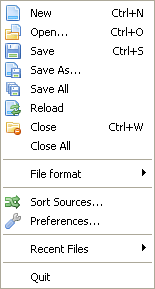
Create a new empty source code file.
Open
Open an existing source code file for editing.
Any text file will be loaded into the source-editing field. You can also load binary files with the Open menu. These will be displayed in the internal File Viewer.
Save
Saves the currently active source to disk. If the file isn't saved yet, you will be prompted for a filename. Otherwise the code will be saved in the file it was saved in before.
Save As...
Save the currently active source to a different location than it was saved before. This prompts you for a new filename and leaves the old file (if any) untouched.
Save All
Saves all currently opened sources.
Reload
Reloads the currently active source code from disk. This discards any changes made that were not yet saved.
Close
Closes the currently active source code. If it was the only open code, the IDE will display a new empty file.
Close All
Closes all currently opened sources.
File format
In this submenu you can select the text encoding as well as the newline format which should be used when the currently active source code is saved to disk. The IDE can handle files in Ascii or UTF-8. The newline formats it can handle are Windows (CRLF), Linux/Unix (LF) and MacOSX (CR). The defaults for newly created source codes can be set in the preferences.
Sort Sources
When many files are open at the same time, you see the list of them on the panel under the Toolbar. This menu command can be used to change the order of the open source codes without the need to close/reopen any of them.
It will open a list of the open source code, where you can select one and move it up/down. The further up in the list a file is located, the further left it will be in the panel of open files.
Preferences
Here you can change all the settings that control the look & behaviour of the IDE. For a detailed description of that see Customizing the IDE.
Recent Files
Here you can see a list of the last accessed files. Selecting a file in this submenu will open it again.
Quit
This of course closes the IDE. You will be asked to save any non-saved source codes.